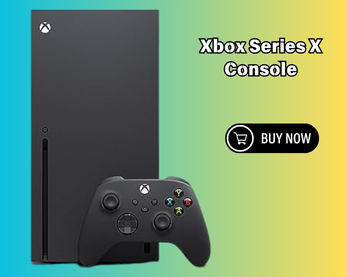Finding the best Grounded 2 settings is tricky, if only because there are so few options available to change. In the event that your gaming PC or laptop isn’t getting the performance you’re happy with, you don’t have many ways to squeeze out a higher frame rate. As an early access title, Grounded 2 isn’t expected to run perfectly on PC just yet, but some frustrating stuttering and slowdowns have been present throughout our testing.
Even if your gaming PC has the Grounded 2 system requirements handily beat, like our testing rig does, that doesn’t guarantee a super-fast frame rate and stable performance. Still, thankfully you won’t need one of the very best graphics card picks from our buying guide to start playing the game. We’d also expect future Grounded 2 updates to improve the overall performance of the game on PC.
Best Grounded 2 settings for PC
- Render Scale: 100
- Quality: Medium
- Frame Rate Limit: Unlimited
- Depth of Field Blur: Medium
- VSync: On
- Gamma: 38%
- Motion Blur: 10%
- Chromatic Aberration: On
- Field of View: 100
Using the above settings on our RTX 4070 testing rig, we achieved an average frame rate of 92fps with 1% lows of 70fps at 1,920 x 1,080. This drops to an average of 75fps with 1% lows of 62fps at 2,560 x 1,440, while moving the resolution up to 4K brings the average down to 45fps with 1% lows of 36fps.
As a game still very much in early access, there are some performance imperfections with occasional frame rate slowdowns, seemingly due to parts of the level loading in. There are also some drops as you enter combat.
It’s disappointing not to have individual graphics settings available, as this limits how much you can balance frame rate and image quality according to your preferences. For example, you might want to lower the quality of the lighting but keep texture quality set to high.
This is why we’re erring on the side of caution with our overall graphics settings suggestion for now. Higher quality settings are available that could work for your system and your preferences, but in our tests the medium setting provided the best balance. Time will tell whether future updates bring performance boosts that allow us to recommend a higher setting overall.
For a reference right now, when running the game on epic at 1080p, the average frame rate was just 34fps with 1% lows of 28fps, which was quite unplayable when factoring in the stuttering and slowdown previously mentioned.
Best Grounded 2 settings for Steam Deck
- Render Scale: 50
- Quality: Low
- Frame Rate Limit: 60
- Depth of Field Blur: Low
- VSync: On
- Gamma: 38%
- Motion Blur: 10%
- Chromatic Aberration: Off
- Field of View: 90
The above settings netted us an average frame rate of 42fps on the Steam Deck. Grounded 2 runs surprisingly well on the Deck despite the issues we’ve had on PC so far, although largely this is down to the degree of render scaling being used. Thankfully, the image quality doesn’t suffer too much on the smaller screen, and the game is still very playable both in first and third-person views.
Grounded 2 graphics presets
There are currently four graphics presets available in Grounded 2, and these make up virtually all of the options you have in terms of graphical fidelity.
The difference between the highest and lowest preset isn’t hugely noticeable, with lighting being the main giveaway between the two. The cartoonish graphics mean there aren’t a ton of fine details that can be washed away as you cycle down through the presets.

This what what makes it easier for us to recommend compromising on using a higher graphical preset, as the performance gains are currently well worth the minimal visual impact.
How we tested Grounded 2
At PCGamesN, we use dedicated gaming rigs to test the best settings for performance and gameplay in the latest releases. The test rig used to play Grounded 2 includes the following components: Intel Core i7-11700F, Nvidia GeForce RTX 4070 12GB, 32GB of DDR4 3,200MHz RAM in dual-channel configuration, and an MSI B560 motherboard. We also test using Windows 11 64-bit.
We always run our testing first at 1,920 x 1,080 to identify the best settings for this entry-level resolution, then again at 2,560 x 1,440 and 4K using the same setup to gauge the difference in performance. We use CapFrameX to capture frame data and compare testing sessions.
Does Grounded 2 need an SSD?
Grounded 2 does not require the use of an SSD, at least according to the system requirements. The game can be downloaded and booted from a traditional HDD, but these days we always recommend running your games from an SSD. The game itself will load quicker and you’ll minimize the chance of stutter or long load times in game due to data being loaded from the drive.
If you’re looking for some recommendations, our best gaming SSD guide includes loads of options, from budget to high-end, all of which we’ve tested to ensure they work as well as the companies claim.
How to monitor performance in Grounded 2
If you want to keep an eye on performance in Grounded 2, we have an easy method that works whether you’re using an Nvidia or AMD graphics card.
For Nvidia cards, ensure you have the Nvidia App installed and the in-game overlay enabled, and then hit ALT + R in-game to bring up your performance monitor. With AMD cards, you can enable performance monitoring via the Radeon overlay using the shortcut CTRL + SHIFT + O.
Alternatively, you can download free software such as CapFrameX or Nvidia FrameView, to get a cleaner, more simplified benchmarking tool that works with any graphics card.
With handheld gaming PCs, most will have a dedicated button to access a quick menu from which performance monitoring, sometimes called real-time monitoring, can be accessed.
You can follow us on Google News for daily PC games news, reviews, and guides. We’ve also got a vibrant community Discord server, where you can chat about this story with members of the team and fellow readers.